Model Hierarchies
End users often want "hierarchies" or predefined "drill paths" built into their models to make data navigation and discovery easier.
Hierarchies can be structured in ad-hoc ways based on business logic, or they can be designed to deconstruct data in intuitive trees. For example time year > quarter > month > date or geography country > state > county > zip code.
The hierarchy stage in the modeling process involves modelers building the tree definitions using the interface described below.
- There is no limit on the number of hierarchy trees in a model.
- Each hierarchy tree can only be made up of the columns or attributes in a single table at a time.
- There is no required order for the columns in the tree structure.
- Hierarchies can use both visible and invisible columns in a model
- Each hierarchy must have a unique name
NOTE: The time intelligence option from the column stage will automatically create 2 hierarchies for you. You can elect to edit these or remove them.
Using the Hierarchy Builder
The builder displays three sections:
- On the left, select the data set or table from the drop-down menu (yellow highlight)
- Once you click on the data set, its child columns will be listed below (green highlight).
- Visible columns will appear with an orange icon
- Invisible columns will appear with a gray icon.
- Select different columns from this panel and add them into the center section using the arrows (blue highlight).
- To multi-select use Ctrl+click. The order of the clicking, will determine its order in the hierarchy tree.
- You can change the order of the columns using the up/down buttons (black highlight)
- Provide the new hierarchy with an unique name (purple arrow).
- The name can match the name of the data set / table. If set as such, it will be used as the default hierarchy for the table (or dimension).
- Click the + icon to add to the new “User Hierarchy” to the existing collection on the right-hand side of the builder.
- Once added, the hierarchy (yellow neon highlight) can be edited or deleted using the action buttons (purple highlight)
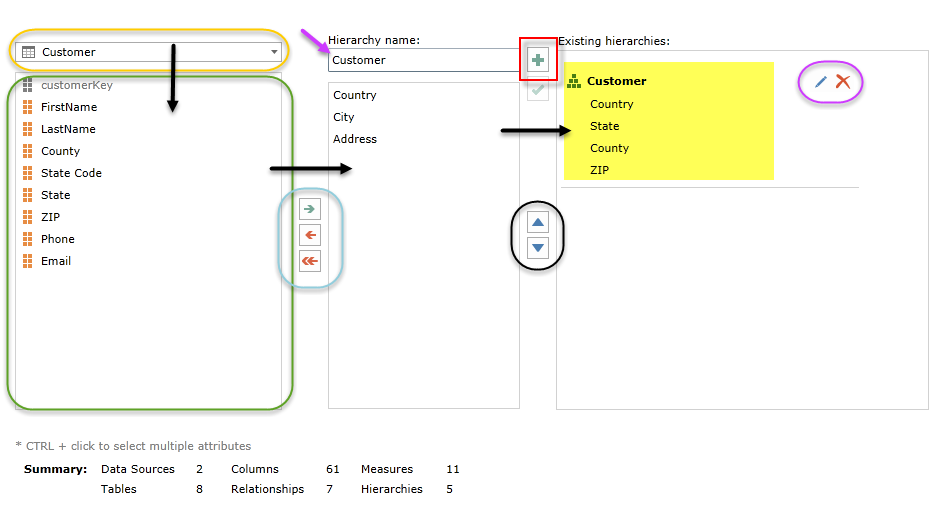
Home |
Table of Contents |
Index |
User Community
Pyramid Analytics © 2011-2022

